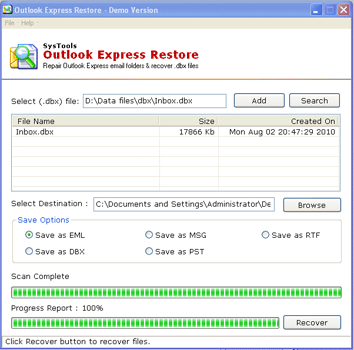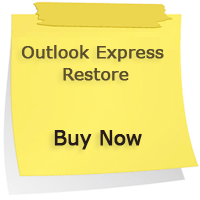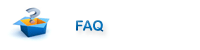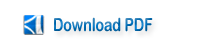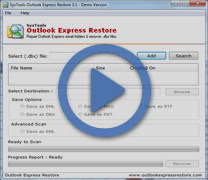Damaged Outlook Express Restore After Error 0x800c0133/0x800C0131
Damaged Outlook Express Restore might become a necessity when you come across error 0x800c0133/0x800C0131 while sending or receiving an email or the mail folder has gone inaccessible. This guide will help you to discover actual problem behind it and give a solution to work around the consequences.
The error codes discussed are encountered if the size of .dbx folder exceeds 2GB. Here is how you can check out the size of DBX file and fix related issues. Let’s get started:
Locate .dbx Files and Check its Size
- Open Outlook Express; go to ‘Tools’ menu and then drop down to ‘Options’.
- Click on the ‘Maintenance’ tab followed by the ‘Store Folder’ option.
- A store location dialog box will appear that will have a folder location where personal messages are stored.
- Now go to ‘Start’ menu and then in the run textbox, paste the location.
- You will see a list of all DBX folders on screen that are available in Outlook Express. Check out the size of each folder. If its size exceeds 2GB, it means the DBX file is broken, causing issues in send-receive process or data accessibility.
Such situation might end up with queries as how to resume Outlook Express to normal functioning or how to restore DBX files in Outlook Express that has gone inaccessible.
Recommended Solutions:
Create a New .dbx folder: If the error is causing .dbx interruptions in emailing process, then it is recommended to create a new .dbx folder in Outlook Express. Say the size of inbox.dbx exceeded 2GB and now an alternative folder is being created for it ‘BackUpInbox’.
- Open Outlook Express>> right-click on ‘Local Folders’ and drop down to ‘New Folder’.
- In the create folder dialog box, Enter a name for the new folder and select the folder under which this folder has to be created (here Local Folders).
- Close Outlook Express and open it. You will notice a new folder being created in navigation bar of OE as well as at the system location of .dbx file.
Restore .dbx File Data: If the .dbx folder is broken, creating a new folder is necessary but to recover lost data from existing oversized folder, damaged Outlook Express restore has to be executed.
For DBX file recovery, Outlook Express Restore is the most capable solution available. Operating this tool is absolutely easy and will help in restore DBX to Outlook PST, EML, RTF, MSG, and DBX file format. Here is how to work with it:
- Click on the ‘Add’ button to select DBX files that are to be recovered.
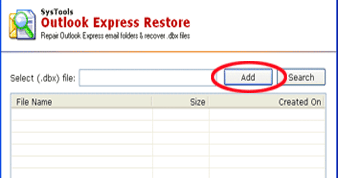
- Browse for the DBX files from system and click ‘Open’.
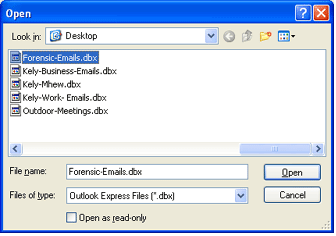
- Click on ‘Browse’ button to select the destination location where you wish to save the resultant.
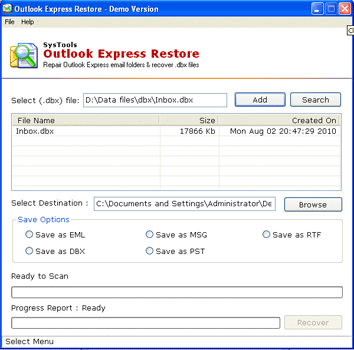
- Select the relevant option as the resultant file where emails of DBX file should be saved.
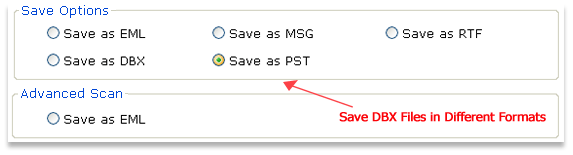
- Click on Recover button and the software will start recovering the DBX file and will give progress report of the same.